I have just spent the evening working out how to export multiple paths from Photoshop into Illustrator. I finally worked it out! Just in case I forget overnight - or in case you have been wondering how to do this thing - I'm filling the blog up today with a tedious How to Do Something Really Not Very Interesting In Photoshop tutorial
1. Get both the Path and Layers palettes visible at the same time and open the image (Caroline Monroe in At The Earth's Core, yum yum! - What? You think I watch all these crappy movies because Doug McClure is in them?)
Gaussian Blur and Posterize till happy (or not, it isn't essential).
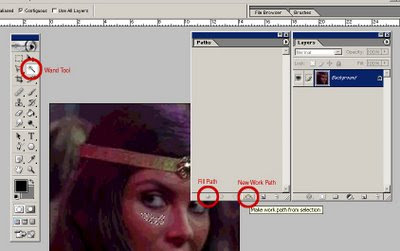
2. Use Wand Tool [W] to select an area. Fill the path with the foreground colour - this is not necessary but it helps to keep track of what you've done and doesn't affect the exported paths.
Convert selection to a Temp Path using New Work Path button.
Convert selection to a Temp Path using New Work Path button.
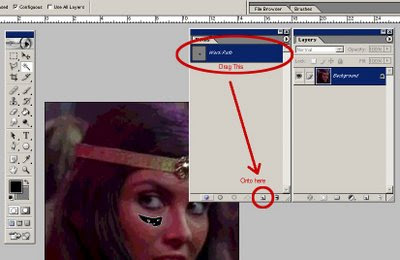 3. Convert the Work Path to a permanent Path by dragging it onto the New Path icon.
3. Convert the Work Path to a permanent Path by dragging it onto the New Path icon.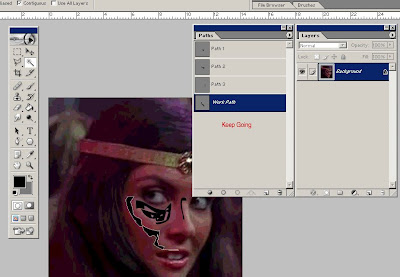
Repeat ad nausiem.
When all areas have been selected and converted into Paths, go to File > Export Paths to Illustrator
Make sure All Paths is selected in the dropdown box.
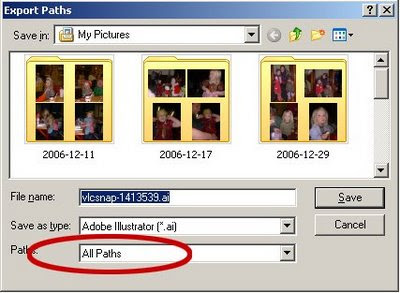
Save.
Open the .ai file you just created in Illustrator.
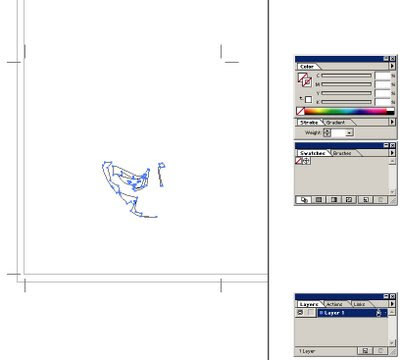
Well. That was three hours well spent...
All I have to now is remember quite why I wanted to do this tremendously tedious thing in the first place...


No comments:
Post a Comment